magicJack Login Help
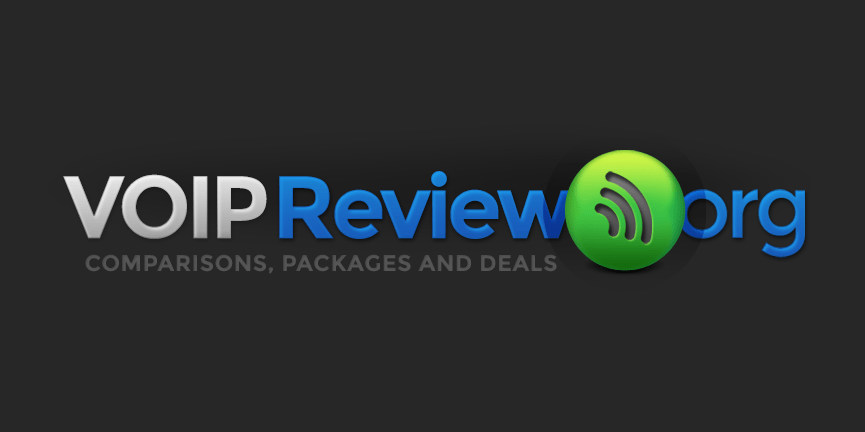
How to Login to magicJack
There is no doubt that it is exciting to use a magicJack device for the first time. Saving money on phone bills generated by a landline phone is an important issue for many consumers. However, an equally important issue is that consumers understand how to log in to their magicJack accounts. Consumers will not have options to make and receive phone calls without first logging into their magicJack accounts. People who sign up for their magicJack accounts need to understand the login page because the included features enable users to navigate the system.
People who own magicJack software use the features located on the login page to control their accounts. Managing an account is a simple process enabling a person to register their phone number, renew a subscription, find out about special discounts, change notifications or ask for a magicJack device upgrade. A user who wants to call people residing in other countries can add more international minutes after they log in to their magicJack account.
Related: magicJack Reviews
Any person who has knowledge about how to use a computer or perform online searches can learn how to log in to their magicJack account. Once a consumer purchases a magicJack device, the initial step is to go to the website and visit the login page. After landing on the login page, the person submits the same email address used during the magicJack registration process. A consumer also has the option to submit a registered phone number instead of an email address. A magicJack consumer does not need to submit both a registered email address and a phone number.
The next step is to make up a password for the account. A magicJack password should contain six digits. Do not include any characters or letters in the password. After submitting a registered email address or registered phone number with the required password, the person can then log in to their magicJack account. Sometimes, a person may forget their password. If this is the case, read the following section regarding how to reset a password.
Resetting a magicJack Password
It is easy to reset a password in a magicJack account. Simply enter the phone number or email address that was registered when setting up the account. Click on the link that asks "Forgot Password?" and wait for two or three seconds to receive a magicJack email. This email will contain the original password. The next step is to log in to the magicJack account using the same password along with the registered email address or registered phone number.
A person who wishes to change the original password receives a code. The code is only a temporary password. After using the code to log in to the magicJack account, the user should change the code to a new password. Customers experiencing any issues regarding their magicJack passwords or accounts should contact Customer Support.
Related: magicJack vs. Vonage
How to Log in to a magic Jack Account Purchased from Another Person
A person who bought a magicJack account from a previous owner must obtain the seller's registered email address and password. Otherwise, the buyer will not have the ability to log in to the account. After obtaining the information from the seller, the new owner logs into the account with the seller's information.
After logging in, the new owner needs to set up the account by providing a new registered email address or phone number. Plus, the buyer needs to submit a new name, physical address and any other pertinent information. Obtaining the original login information is essential. It is impossible to set up a magicJack account purchased from a previous owner without first obtaining the person's password and email address.
A person's email address serves two purposes. The first purpose is for registering a magicJack account. The second purpose is to ensure that the new owner receives important magicJack software updates and notifications about the account. The owner should also select the option to make the email address the preferred choice for communications. The reason for choosing a preferred email address is that the email address belonging to the first owner remains in the magicJack account. A person who does not choose a preferred email address risks missing out on important details about their account.
Related: magicJack vs. Ooma
Testing magicJack
Plug the device into the computer's USB port. Choose the "Start Trial" option by pressing the green button on the login page. Watch for a "Device Detected" notification. Once the notice appears, it is time to submit a first and last name, mailing address and billing information. The individual will also think of a password to submit with these personal details. After receiving an activation code, enter the code on the registration page and click the "Activate My Device" option."
Tips on Activating and Registering an Account
Register and activate a magicJack device right away by visiting the official website and clicking the "Activate" tab. The tab is located at the top of the page. After clicking this tab, the owner is directed to the magicJack login creation page. If the owner follows the instructions, a dialog box demonstrates the fact that the magicJack software is downloading. Another notification shows that the driver is being installed. Next, a screen announces that the magicJack software is being updated.
After registering the product, the software asks where the dongle was purchased. The software wants to know whether the consumer bought the dongle at a physical store or via the official magicJack website. After selecting the proper answer, the consumer simply clicks the "Next" button" to finish registering the magicJack product.
Next, the software confirms and verifies the owner's registered email address. It is important to remember that the magicJack software has an intricate connection with the owner's email address as a prime way to identify the user. The email address is permanent and always stays with the account. If an owner wants to use a different email address, they can add a new address. However, the initial email address is always associated with the owner's magicJack account.
If a person wishes to establish a new magicJack account, they must provide their name and email address. Established users log in via the official magicJack website's login page. A person also has the option to add a second device to the same account. After adding a new device, the owner needs to click the "Submit" button.
After clicking the "Submit" button, the owner will see another form. This form asks the owner to include additional details. Plus, the owner must agree to the official Terms of Service for using the magicJack device. After agreeing to the Terms of Service, the owner can access all the services that are included with the purchase.
Do Not Forget to Plug in the Device
Plugging in the device into a computer's USB port is the first step. Some people forget to plug in the device and wonder why the magicJack is not working. The software program should begin right after the consumer plugs in the device. If the device does not start, the individual should plug it into a different USB port before deciding that something is wrong with the device. Direct any issues to Customer Support.




